Hey, Today I am going to tell you about the Laravel Framework. Laravel is no doubt the most popular PHP framework. It allows you to create web applications fast and easy. In this, I’m going to show you how to create your first Laravel app that runs on your local wamp server.
Before getting started, make sure the composer is installed in your system. For the wamp server, you can navigate to http://www.wampserver.com/en/ to download and install. You need to install a composer also. So, For the composer, https://getcomposer.org/download/ to download and install.
What is Laravel?
Laravel is a free, open-source PHP web framework, created by Taylor Otwell and intended for the development of web applications following the model–view–controller (MVC) architectural pattern and based on Symfony. See important Laravel Interview Questions and Answers for All Experience.
Step 1: Installing WAMP
Download it’s dependencies (Visual C++ packages) first, which are as follows.
Make sure you are “up to date” in the redistributable packages VC9, VC10, VC11, VC13, and VC14.
Visual C++ Packages:
The libraries VC9, VC10, VC11 are required for Wampserver 2.4, 2.5, and 3.0, even if you use only Apache and PHP versions with VC11.
- VC9 Packages (Visual C++ 2008 SP1)
- VC10 Packages (Visual C++ 2010 SP1)
- VC11 Packages (Visual C++ 2012 Update 4)
- VC13 Packages (Visual C++ 2013)
- VC14 Packages (Visual C++ 2015)
You must install both 32 and 64bit versions, even if you do not use Wampserver 64 bit.
Next, Download & Install WAMP
Step 2: Installing Composer (The PHP package manager)
Composer is a dependency manager. Why dependency? Because Laravel is highly "dependent" on another library as well. Yes, Laravel is made out of other libraries, like Symfony and Doctrine (don't worry about these terms for now), each library has different versions and some libraries are dependent on other libraries as well, Composer does all the tracing of all of these for you.
- Download & install composer
- Now same as step 2 you need to add a new environment variable for composer
- Go again to the same settings now add the path for composer bin which should be something like this
C:\ProgramData\ComposerSetup\bin - Click OK
- Open CLI, type “composer” and check it has properly been installed or not
Step 3: Installing Laravel installer (Final step)
Watch the video on You Tube Click here.
Finlay open your browser and run URL : localhost/laravel/public, you will be see below output.(You have arrived on the screen)
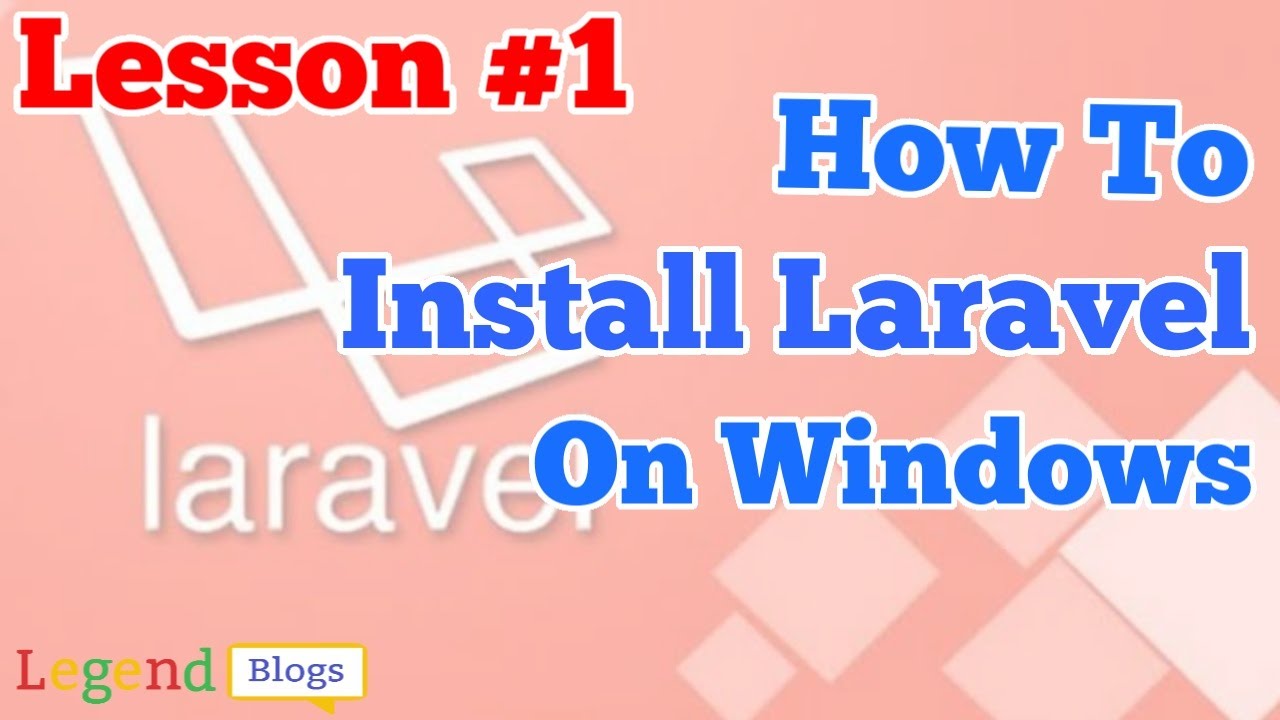
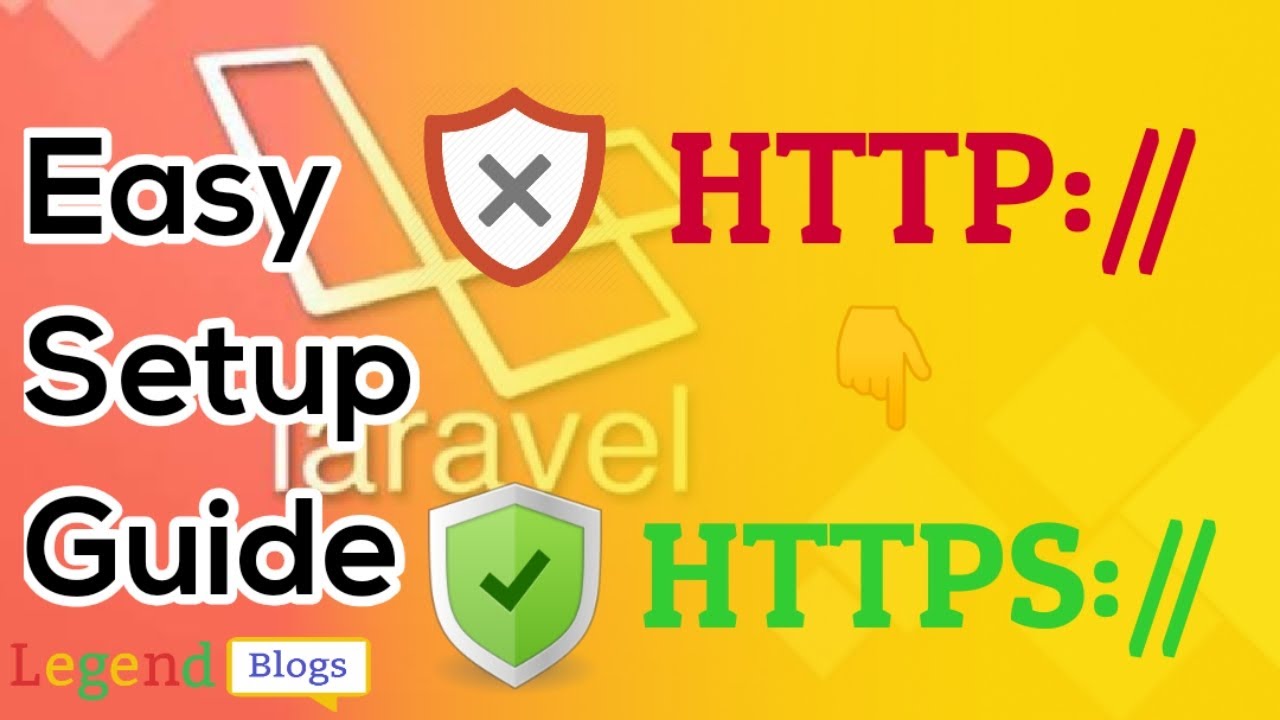

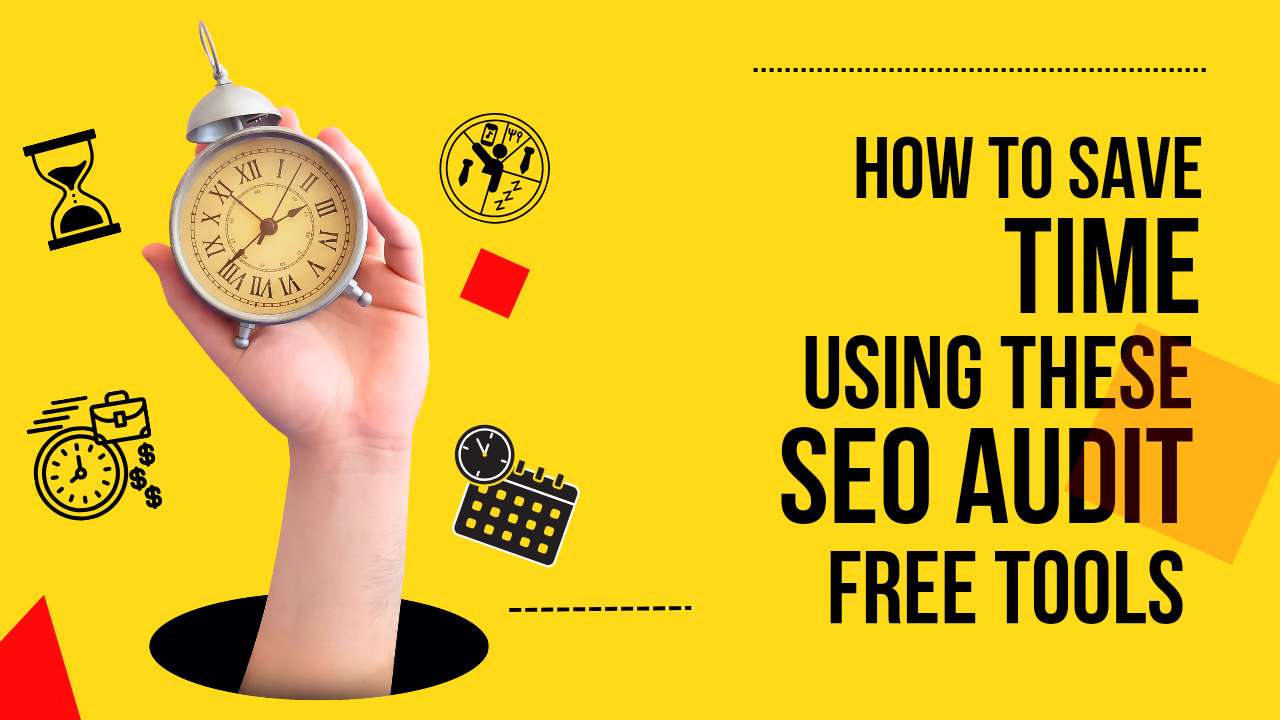
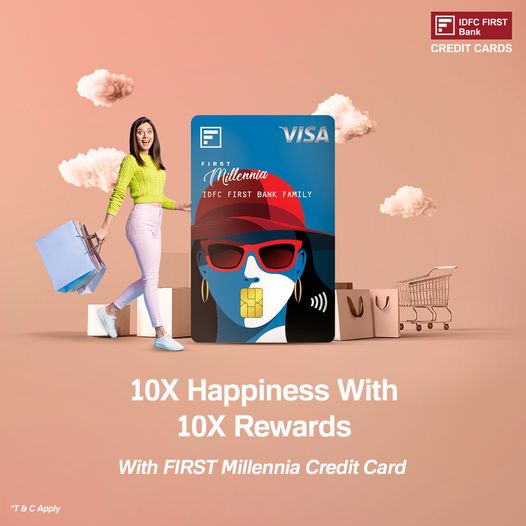
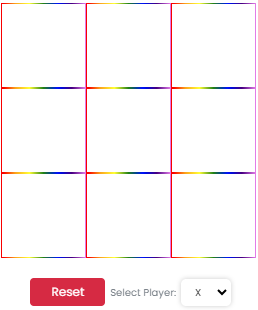
Write a comment